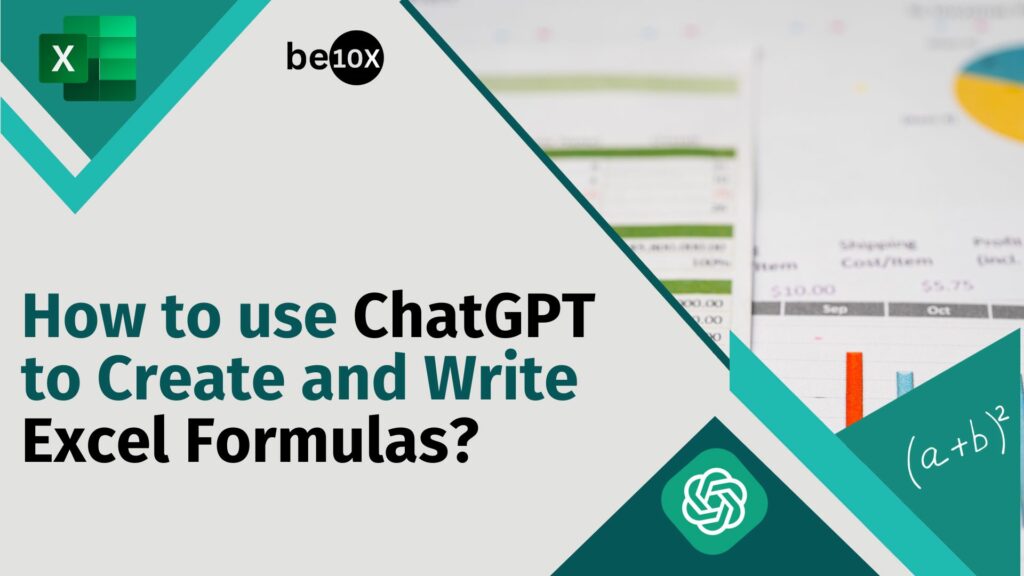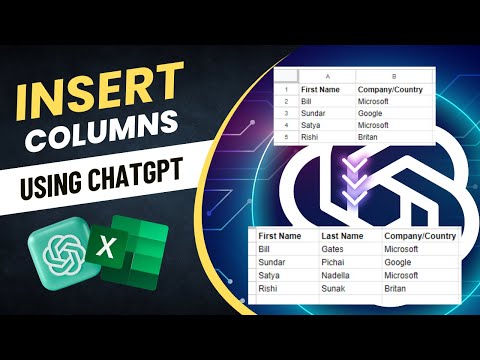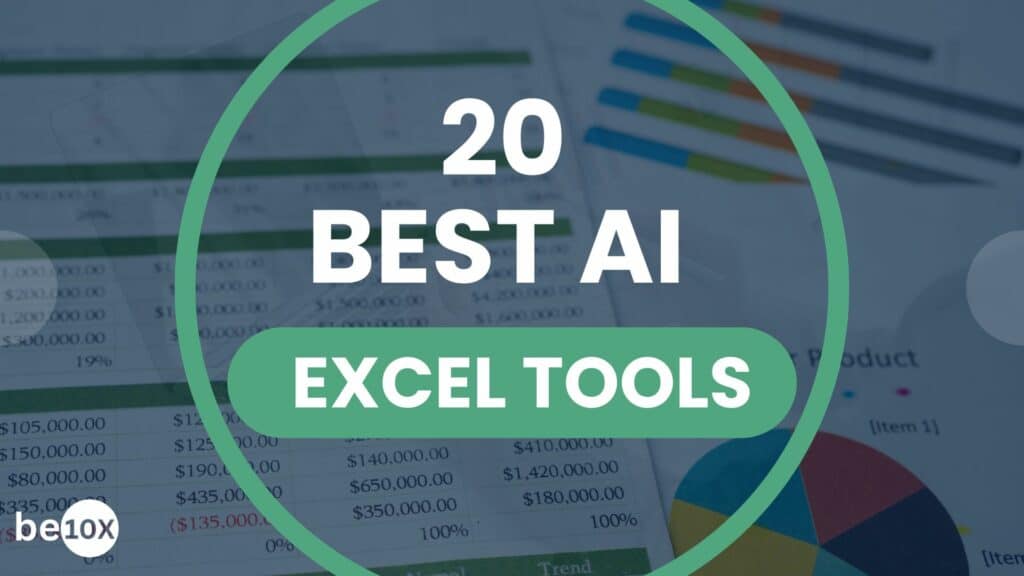If you’ve ever felt stumped trying to figure out the correct Excel formulas, you aren’t the only one. Excel formulas are not always the easiest to deal with, especially when you need them right away or don’t have the required expertise to do so. However, thanks to AI tools like ChatGPT, this is now a simple problem to overcome.
OpenAI’s ChatGPT has become one of the leading tools for automating almost any regular task, from writing ad copies to generating full-scale content, and creating Excel formulas is no exception.
So, if you’re running low on time and want a quick fix, you can easily use ChatGPT to write Excel formulas, which is a hassle-free process if you know what you’re doing.
That’s why, in this blog, we will explain how you can use the Excel ChatGPT combination to quickly write the formulas you need. Here we will cover the process of giving ChatGPT the right prompts and creating formulas in just minutes.
Let’s dive right in.
How do I ask ChatGPT to write an Excel formula?
To ask ChatGPT for Excel formulas, you’ll need two things: an Excel sheet and ChatGPT. For ChatGPT, you can simply visit https://chat.openai.com/auth/login, sign up with your Google account, and you’ll be good to go.
Once you’re in ChatGPT, you can simply ask it to generate the formula you want. For instance, if your sheet has certain values (for example, the MRP and discounted price of a product) in columns A and B, and you need to calculate their difference in column C, here’s what you can ask ChatGPT:
“Write an Excel formula to calculate the difference between values in column A and B”
ChatGPT will give you the exact formula, and also explain how you can use it to get as many values as you want in the difference column:
Just like this, you can ask ChatGPT to create formulas without much hassle. However, when you do use ChatGPT to write Excel formulas, you must be absolutely clear with the commands.
If not, any minute error can lead to incorrect values in your spreadsheet.
If you want to get a complete understanding of using ChatGPT for various use cases, Be10X offers comprehensive workshops to upskill in no time. Learn more here.
How to use ChatGPT to write your Excel formulas?
As mentioned earlier, you need to be very clear when creating Excel formulas using ChatGPT. This means entering the correct row and cell numbers to get the exact formulas you want. Here’s a step-by-step guide on how you can create formula in Excel using ChatGPT:
Step 1: Keep your spreadsheet handy and give the right prompt to ChatGPT. For this instance, we will use this spreadsheet as an example that has expenses, projected prices, and actual prices:
Step 2: Now, you can ask ChatGPT to create a formula to be used in the sheet for your desired results. Let’s say you want to fill the ‘Difference’ column by subtracting the values of column C from B. For this, you can type the following prompt in ChatGPT:
“Please write an Excel formula for subtracting the value in C2 from the value in B2.”
Step 3: Like earlier, ChatGPT will provide you with the formula. Now, you can copy the formula and paste it in the cell where you want the value to appear. In this case, you can copy and paste ChatGPT’s formula on cell D2, and the answer will appear there instantly. Here’s the result:
Step 4: Once you have the required value in one cell, you can fill up the entire column till the row you need. For this, simply hover your cursor on the cell’s lower right corner, and a black ‘plus’ sign will appear. Select the corner and drag it until the last row of the data you need.
If you’re completely new to ChatGPT, Be10X offers readily available programs to master ChatGPT and similar AI tools for various tasks, including Excel formula creation. Learn more here.
AI Tool of the Day
✴︎
#75 Juice.ai
Step 5: Let’s do another example where you can add the projected prices to know their sum total. To use ChatGPT to write Excel formulas for addition, you need an appropriate prompt, as we mentioned earlier. Here’s an example for this scenario:
“Write an Excel formula that adds all the values in column B, from rows B2 to row B11.”
As usual ChatGPT will provide the formula along with a brief explanation of using it:
Step 6: Like before, you can copy and paste the given formula into your desired cell for the results. In this example, copying the formula into the B12 cell will provide the total of all values. Once done, you can drag and select the next two cells (C12 and D12) to get their sum totals as well.
Using ChatGPT for Excel is more than just writing the formulas. If you wish to know more about a formula and how to use it in a spreadsheet, you can simply tell ChatGPT to elaborate. It will provide a deep dive into how to use the formula and the results it will provide.
Conclusion
ChatGPT has quickly become the poster child of the saying, “Work smarter, not harder.” The AI tool has revolutionized tedious and mundane tasks, to which using Excel is no stranger. Using Excel formulas can be especially challenging if you’re new to the tool or don’t know the exact formulas and their usage.
However, that’s not a problem anymore. You can simply visit Be10X’s workshop that will take you step-by-step through the process of using ChatGPT to work your way around in Excel.