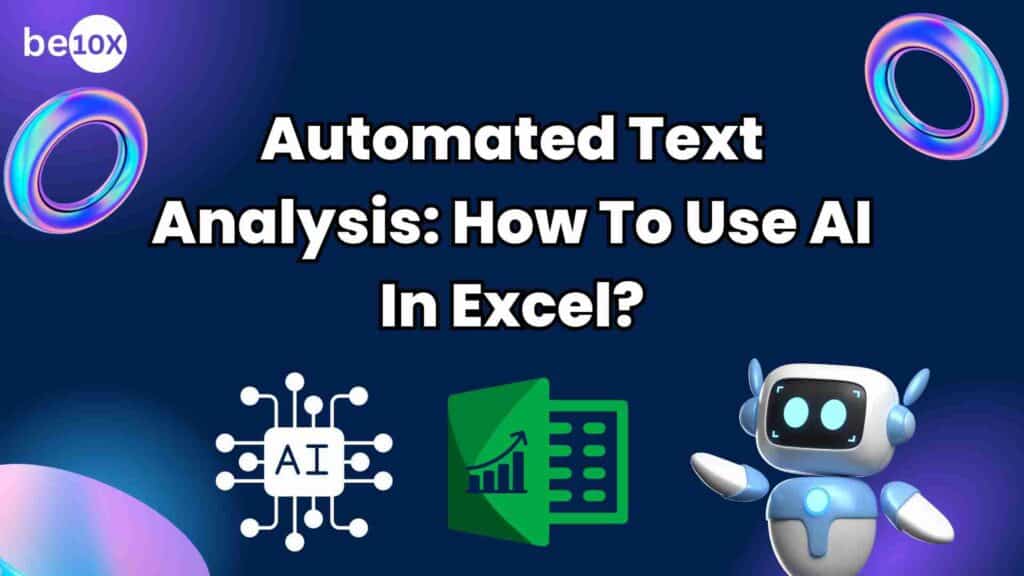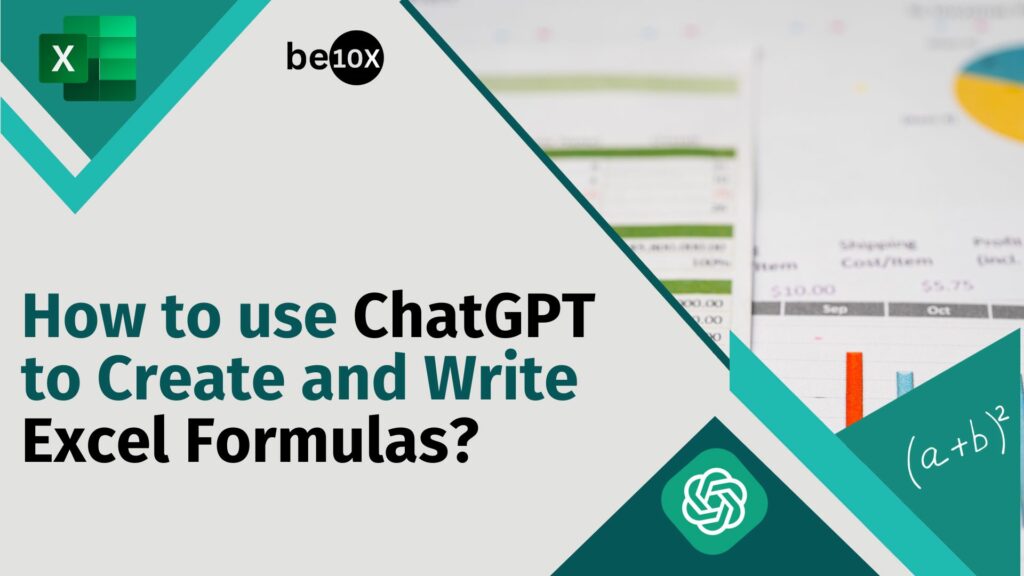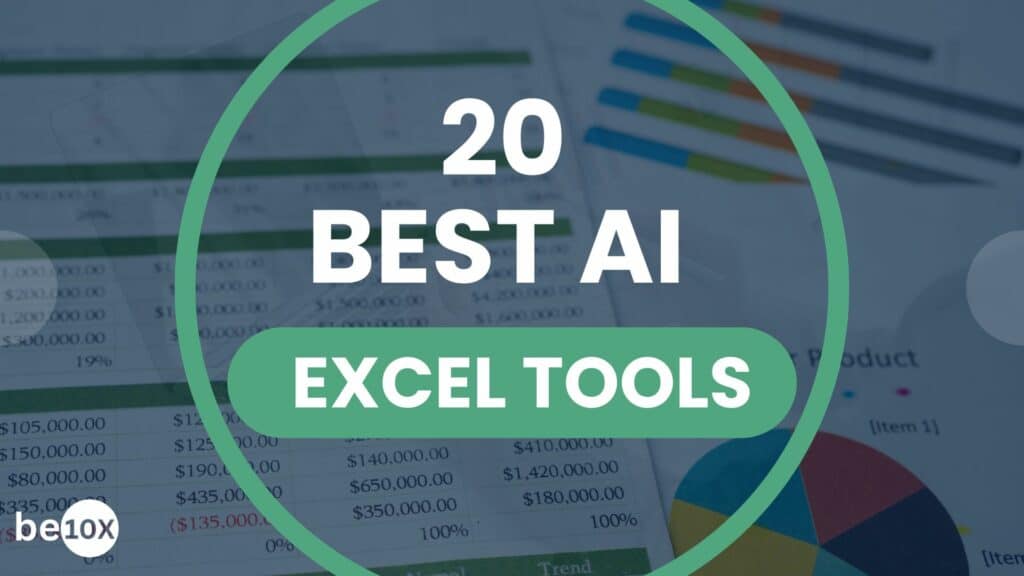The large amount of text data in various forms, from customer reviews to social media posts, presents challenges and opportunities. While traditional analysis methods can be tedious, time taking, and, yes, subjective, automated text analysis gives you one of the perfect solutions. This text analysis approach uses artificial intelligence (AI) and machine learning techniques to get valuable insights from textual data. Automated Text analysis helps automate tasks and get hidden patterns at a large scale.
Learn the best free AI tools for Excel with Be10x MS Excel Workshop at just Rs.9.
Table of Contents
What is Automatic Text Analysis?
Text analysis is the automated process of organizing and extracting text data using AI.
The automatic test analysis model reads and understands the text in an Excel spreadsheet and automatically structures it.
AI techniques use machine learning that enables text analysis tools to automatically understand, process, detect words and expressions, and categorize them.
You can use various analysis tools to identify the sentiments behind the survey response, detect urgency in customer support services, and most importantly the expression and words in social media hashtags.
Why Use AI in Excel for Automated Text Analysis?
While Excel excels at numerical analysis, extracting valuable insights from textual data is often challenging. Thankfully, AI can help you with this process and automatically give you hidden trends and patterns within your text data.
AI data analysis Excel gives various benefits such as:
- Automate Repetitive Tasks: Free yourself from time-consuming manual analysis tasks like sentiment analysis and keyword extraction. Free AI tools for Excel text analysis or the Excel add-in allow you to focus on deeper interpretation and strategic decision-making.
- Gain Deeper Insights: Get hidden trends and patterns that might be missed through manual analysis. Automated text analysis can identify subtle trends and connections within large datasets and reveal valuable insights hidden from the human eye.
- Enhance Accuracy and Objectivity: With automated text analysis in Excel, you can remove human bias and subjectivity inherent in manual analysis. AI-powered methods for text analysis in Excel deliver consistent and objective results.
AI Data Analyses in Excel: How do you use AI in Excel?
AI uses natural language to Analyse Data in Excel to analyze and understand your data. AI in Excel is used for automated text analysis by utilizing the built-in function, macros, and ad-ins to automate the task and perform advanced text analysis.
While Excel itself doesn’t offer extensive built-in AI functionalities for text analysis, it acts as a powerful platform for integrating various AI tools.
Here’s how you can do automated text analysis in Excel:
- Excel Add-Ins:
These software extensions provide additional features and functionalities within Excel. Popular choices for text analysis Excel add-in are:
- Azure Machine Learning for Excel: This add-in offers text classification, sentiment analysis, and key phrase extraction features. It seamlessly integrates with Azure Machine Learning services for advanced text analysis.
- Monkey Learn: This text analysis Excel add-in provides pre-trained sentiment analysis and entity recognition models. It also allows users to create custom models based on their specific needs.
- Cloud-Based Solutions:
These services offer extensive AI capabilities accessible through the cloud:
- Azure Cognitive Services: This cloud service from Microsoft provides various AI automation techniques, such as text analytics, for in-depth analysis and customization. It connects directly with Excel for data transfer and analysis.
- Amazon Comprehend: Amazon Web Services offers various automated text analysis functionalities, such as sentiment analysis, entity recognition, and topic modeling. It can be integrated with Excel using APIs or third-party connectors.
How do you Integrate AI tools for Automated Text Analysis in Excel?
Here’s a step-by-step guide on how to use AI in Excel for automated text analysis:
- Choose your tool: Based on your needs and preferences, select either an add-in (e.g., Azure Machine Learning for Excel) or a cloud-based solution (e.g., Azure Cognitive Services).
- Install or access the tool: Follow the specific instructions for your chosen tool. This might involve downloading and installing an add-in, creating an account, and signing in to a cloud service.
- Prepare your data: Ensure your text data is clean, organized, and in a format compatible with the chosen tool. This typically involves removing irrelevant information and ensuring consistency in formatting.
- Configure the analysis: Define the specific analysis you want to perform (e.g., sentiment analysis, topic modeling). Each tool will have its interface and settings for configuring the analysis parameters.
- Run the analysis: Initiate the analysis process within the chosen tool. This might involve uploading your data or directly connecting to your spreadsheet.
- Analyze the results: The AI tool for Excel will provide insights and visualizations once the analysis is complete. Interpret the results, draw conclusions, and identify trends within your text data.
What are the Different Types of Automated Text Analysis?
While automated text analysis offers various advantages, understanding the different analysis types gives you a wide range of techniques to get the most valuable insights from your data. Here are different types of automated text analysis:
- Sentiment Analysis
- Keyword Extraction
- Named Entity Recognition(NER)
- Sentiment Analysis:
Sentiment Analysis looks into the emotional undertones of textual content and identifies whether it conveys positive, negative, or neutral sentiment. This can be applied to various text analysis conditions, such as:
- Analyzing customer reviews to check customer satisfaction.
- Monitoring social media sentiment towards a brand or product launch.
- Assessing employee feedback to understand the company culture.
- Keyword Extraction:
Keyword extraction identifies your text data’s most frequently occurring and relevant words or phrases. This can be valuable for:
- Understanding the main topics discussed in a document corpus.
- Identifying trends and patterns in customer reviews or social media posts.
- Generating summaries of lengthy textual content.
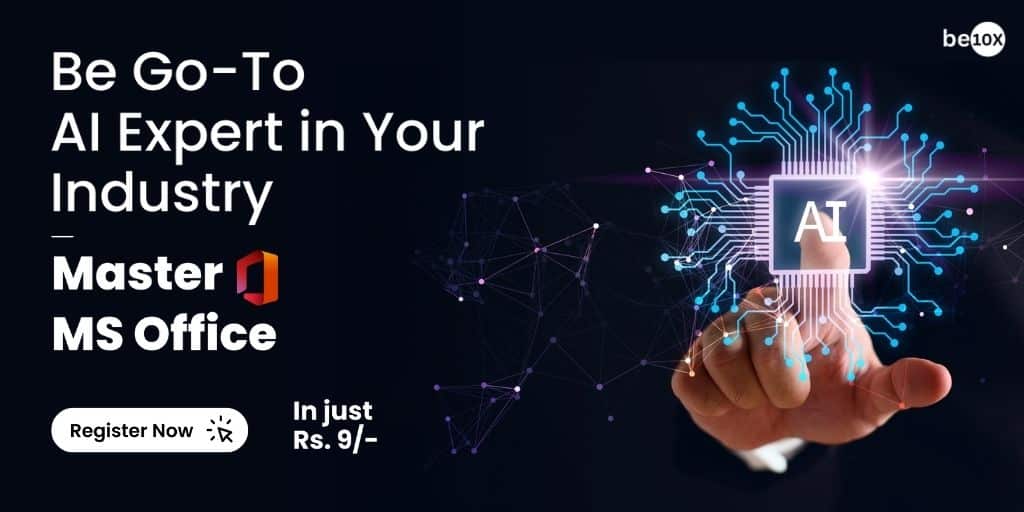
- Named Entity Recognition (NER):
Named Entity Recognition or NER technique helps you to identify keywords and focus on recognizing and classifying specific entities within the text, such as:
- People: Names of individuals (e.g., John Smith)
- Organizations: Company names (e.g., Microsoft)
- Locations: Cities, countries (e.g., New York, USA)
- Dates: Specific points in time (e.g., 2023-10-26)
NER can be valuable for tasks like:
- Analyzing news articles to identify key players and locations in events.
- Extracting contact information from resumes or customer service interactions.
- Identifying relevant entities in legal documents or contracts.
Other essential text analysis techniques are:
- Text classification: Text classification is the process of assigning predefined tag categories to unstructured text. It’s versatile and can organize, structure, and categorize any form of text to deliver meaningful data and solve problems.
- Topic modeling: Topic modeling identifies the main themes or topics in a collection of documents. It helps organize and categorize large datasets and allows users to understand the prevalent subjects within the text.
- Text Summarization: Text summarization helps create concise and coherent summaries of longer texts while retaining the essential information. This technique is beneficial for quickly understanding the content of lengthy documents.
- Text clustering: Text clustering groups similar documents together based on their content. It helps organize and structure large text data sets and makes it easier to analyze and derive insights.
- Word Frequency: Word frequency refers to the number of times a word occurs in a text or document. It is a basic but essential measure in text analysis that helps identify the importance and prominence of words within a body of text. Analyzing word frequency can provide valuable insights into the key themes, topics, or patterns present in the text.
For Excel text analysis word frequency, you have first to prepare your dataset, use the “Text to Columns” feature in Excel to split the text into separate columns, use the UNIQUE function to create a list of all unique words found in your text data, and then use the COUNTIF function. The COUNTIF function counts the number of times each word appears in your text data.
Learn Automated Text Analysis in Excel with Be10x Microsoft Excel Workshop and Become the top 1% Excel user.
What is the Best Advanced Excel Course Near Me?
Are you also searching for the “best advanced Excel course near me” and want to learn Excel? The Be10x MS Excel Workshop is your gateway to learning Excel from beginner to advanced levels. In this 3-hour-long live session conducted by Aditya Goenka and Aditya Kachave, you will learn:
- Get signed certification in Microsoft Office Automation using AI from Be10x
- Learn advanced Excel skills
- Grow your salary by three times and become 1% of Excel users.
- Learn and use more than 300 formulas with AI
- You do not require any technical or coding knowledge to attend the Be10x MS Excel Workshop.
Till now, 100k+ working professionals have enrolled in Be10x workshops and have become AI-proof. Plus, this MS Excel workshop will reduce your workload by around 2.5 hours daily and work more in less time.
Get the best MS Excel Course with Be10x and Become an AI and MS Office Expert at Rs.9.