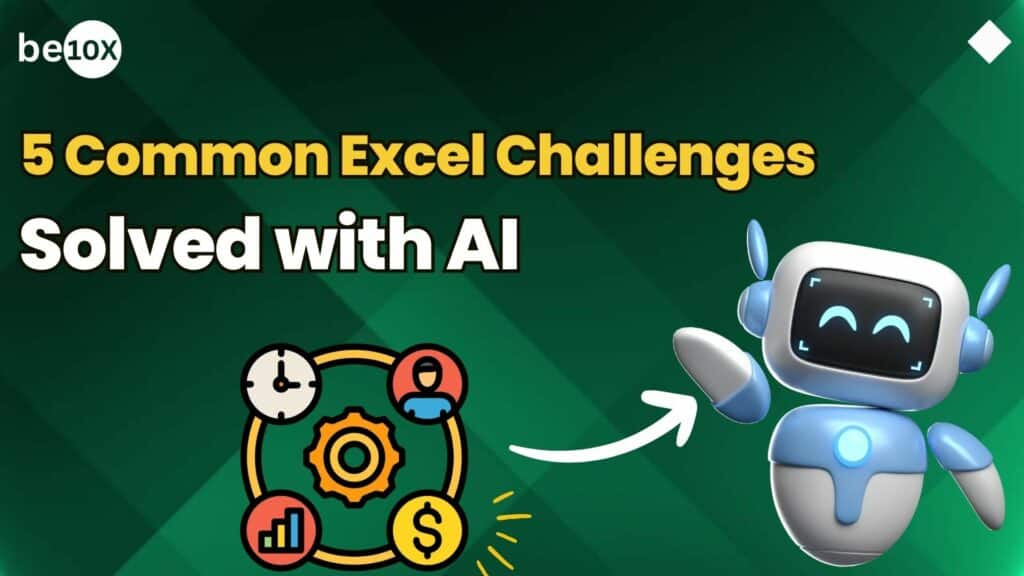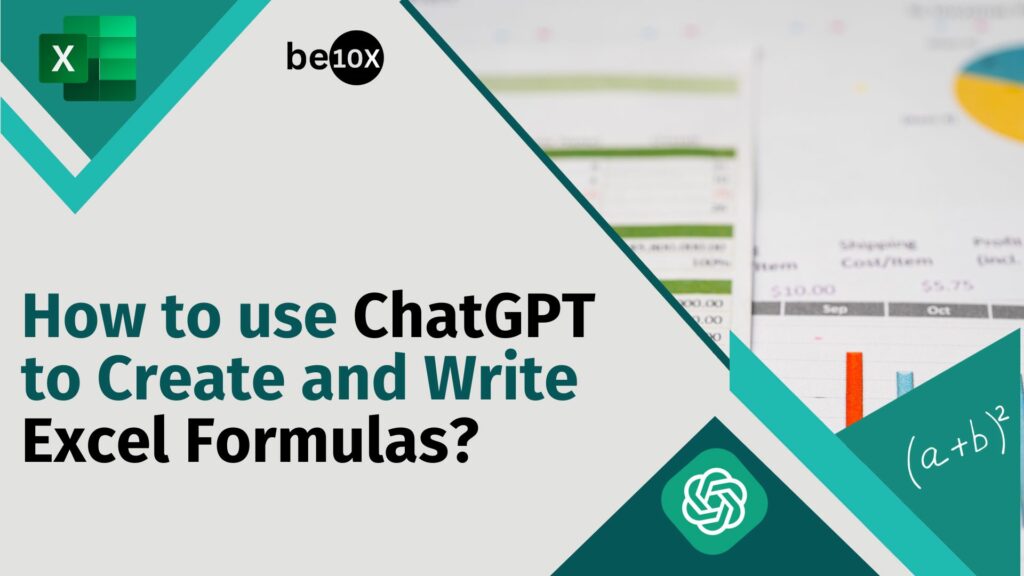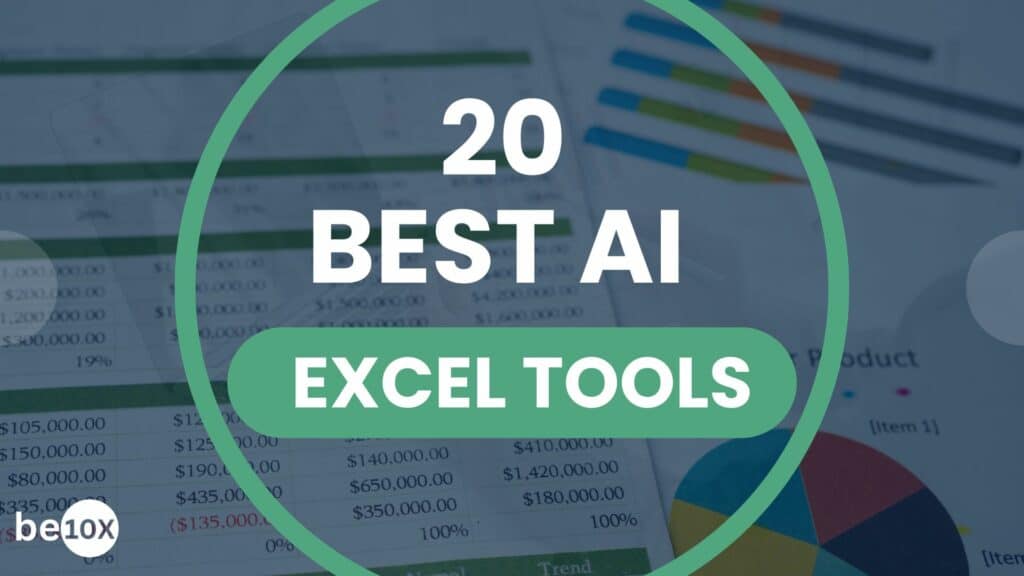Artificial Intelligence (AI) can offer solutions to various Excel challenges. This includes making data manipulation, analysis, and reporting more efficient. In this era of evolving technology, mastering AI tools is crucial for professionals seeking efficiency and productivity gains.
Excel challenges for beginners? Are you also dealing with them? Join Be10x’s Microsoft AI Workshop.
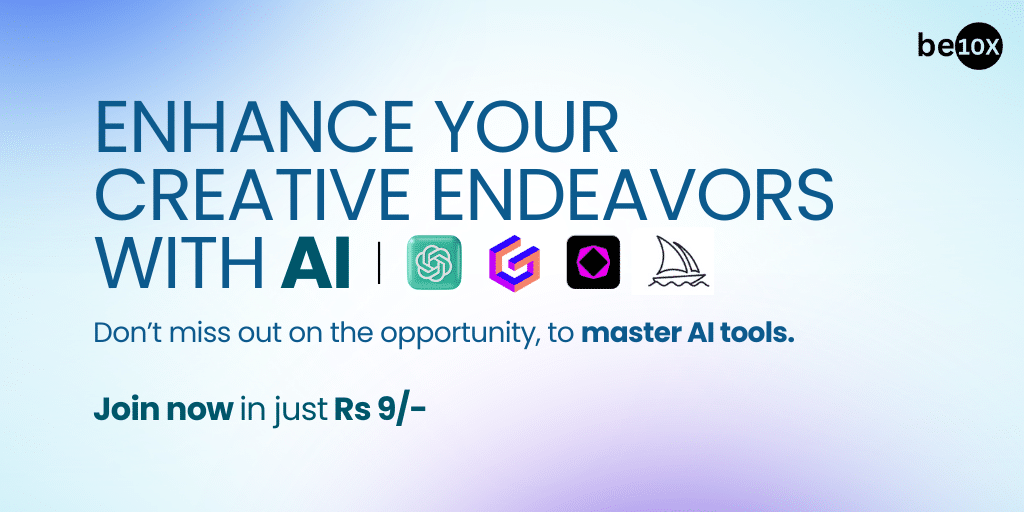
Table of Contents
Here are five common Excel challenges that can be addressed with AI:
Excel Challenges: Data Cleaning and Formatting
Excel Challenge: Dealing with messy or inconsistent data. This includes duplicates, missing values, and formatting issues.
AI Solution: AI-powered tools can automate data cleaning and formatting tasks. They can identify and handle duplicates, fill in missing values, and standardize formatting across the dataset. Tools like Power Query in Excel or external tools that integrate AI can streamline this process.
Example:
Imagine you have a dataset with a list of customer names, their contact information, and purchase amounts. The data is messy, containing duplicates, missing values, and inconsistent formatting.
Steps to Clean and Format Data using Power Query
- Open Excel and go to the “Data” tab.
- Go to “Get Data”. Now, click on “From Table/Range”. This will import the data into Power Query.
- In Power Query Editor, you’ll see a preview of your data. Here are the steps to address the challenges:
- To Remove Duplicates:
- Select the “Customer Name” column.
- Click on the “Home” tab. Now, select “Remove Rows,” and then choose “Remove Duplicates.”
- Fill in Missing Values:
- Right-click on the “Contact Number” column, choose “Fill,” and select “Down” to fill in missing values based on the previous row.
- Use the same approach for other columns with missing values.
- Standardize Formatting:
- Click on the “Purchase Amount” column, go to the “Transform” tab, and choose “Format.” You can standardise currency formatting, removing the dollar signs.
- Once satisfied with the changes, click “Close & Apply” to apply the transformations to your Excel worksheet.
Cleaned and Formatted Data
Searching for “Microsoft Office courses near me”? Join the Be10x’s MS Excel Workshop.
Excel Problems for Students: Automated Data Entry
Excel Challenge: Manually entering large amounts of data can be time-consuming and error-prone.
AI Solution: AI-based data entry solutions such as Optical Character Recognition (OCR) technology can automatically extract information from documents. This reduces the risk of human error and accelerates the data entry process.
Example:
You have a stack of invoices with supplier information, invoice numbers, and amounts. Manually entering this information into Excel is time-consuming and prone to errors.
Original Data on Invoice:
Invoice Number: INV12345
Supplier: ABC Company
Date: 2024-01-12
Amount: $500.00
Steps to Automate Data Entry using OCR
- Use a scanner or a camera to capture an image of the invoice.
- Utilise an OCR tool or a service that supports extracting text from images. Popular OCR tools include Tesseract, Microsoft Azure OCR, or Google Cloud Vision API.
- The OCR tool will process the image and extract text. In our example, it will recognize the Invoice Number, Supplier, Date, and Amount.
- Create a template in Excel with columns for Invoice Number, Supplier, Date, and Amount.
- Use the extracted data to populate the corresponding columns.
Automated Data Entry in Excel
Want to learn AI in Excel? Get enrolled in Advanced Excel Training today.
Advanced-Data Analysis For Excel Data Analysis Challenges
Excel Challenge: Performing complex data analysis, especially for large datasets, can be challenging and time-consuming.
AI Solution: Excel plugins or external tools with AI capabilities can help automate advanced analytics tasks. Machine learning algorithms can identify patterns, correlations, and trends in the data. It will also provide insights that may be challenging to see using traditional Excel functions.
Example:
You have a large dataset containing sales data for a retail business, and you want to identify patterns and trends that can help optimize product offerings.
Original Data:
Assume you have a dataset with columns such as Product, Sales, Date, and Customer Segment.
Steps to Perform Advanced Data Analysis using an AI-powered Tool
- Open Excel and import the dataset containing sales data.
- Utilize an external AI-powered analytics tool that integrates with Excel. Examples include tools like Tableau, Power BI, or Google Data Studio.
- Apply machine learning algorithms to the dataset to identify patterns, correlations, and trends. For example, the tool might automatically detect seasonality in sales, identify top-performing products, or segment customers based on purchasing behavior.
- Create interactive and visually appealing dashboards within the external tool, showcasing the insights derived from the analysis.
- The AI-powered tool might reveal insights such as:
- Seasonal trends in product sales.
- Correlations between certain products and customer segments.
- Predictive analytics for future sales based on historical data.
Having a hard time dealing with Excel data analysis challenges? Why worry when you can join Be10x’s Microsoft AI Workshop.
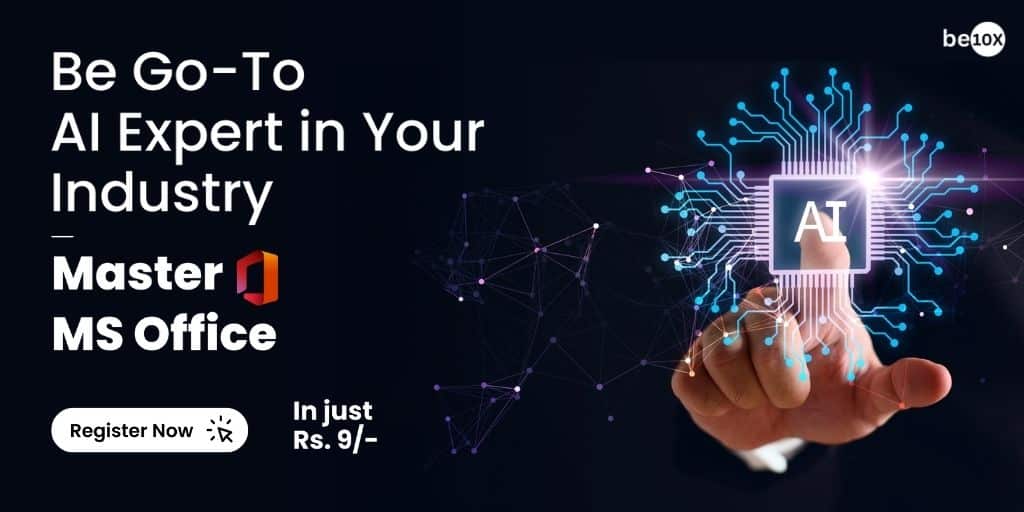
Natural Language Processing (NLP) for Data Queries
Excel Challenge: Constructing complex queries or pivot tables can be difficult, especially for users with limited SQL or Excel formula knowledge.
AI Solution: NLP-powered tools can understand and process natural language queries and allow users to ask questions in plain English. These tools can then generate the corresponding Excel formulas or queries. This makes it easier for users to interact with and analyse their data.
Example:
Assume you have a dataset with columns like Product, Sales, Date, and Region.
Steps to Use NLP for Data Queries in Excel
- Start Excel and import the dataset containing sales data.
- Utilise an NLP-powered Excel add-in or an external tool that integrates with Excel. Tools like Power BI with Q&A (Question and Answer) features or dedicated NLP plugins can be used for this purpose.
- Instead of constructing a traditional Excel formula or SQL query, you can type a natural language query directly. For example, you might type, “Show me the total sales for each product in the last quarter.”
- The NLP tool processes the natural language query, understanding the user’s intent and context.
- The tool translates the natural language query into the corresponding Excel formulas or queries. In this case, it might generate a formula to calculate total sales for each product in the last quarter.
The tool generates a result or a visualisation in Excel:
Learn Excel in the best possible way with Be10x’s MS Excel Workshop
Excel Challenges Solved: Predictive Modeling
Excel Challenge: Building predictive models within Excel may be challenging for users without a statistics or data science background.
AI Solution: AI-powered add-ins or external tools can simplify the process of building predictive models. These tools often provide a user-friendly interface, guiding users through the model-building process and automating tasks like feature selection, model training, and evaluation.
Example:
You have a dataset with historical sales data, and you want to build a predictive model to forecast future sales. However, you have limited knowledge of statistical modelling and data science. You have a dataset with columns like Date, Sales, Advertising Spend, and Number of Customers.
Steps to Build a Predictive Model using AI in Excel
- Start Excel and import the dataset containing historical sales data.
- Choose an external AI-powered tool that integrates with Excel for predictive modeling. Examples include tools like RapidMiner or Microsoft Azure Machine Learning.
- Specify the target variable (e.g., Sales) and features (e.g., Advertising Spend, Number of Customers) for the predictive model.
- The AI-powered tool provides a user-friendly interface that guides you through the model-building process. It may have drag-and-drop features, making it easy for users without a background in data science.
- The AI tool automates the model training process, selecting an appropriate algorithm and adjusting parameters for optimal performance.
- The tool evaluates the predictive model’s performance using validation techniques, ensuring its accuracy and reliability.
- Once the model is trained and validated, you can use it to generate predictions for future sales based on new input data.
Results of Predictive Modeling in Excel
The AI-powered tool generates predictions for future sales, and you can incorporate these results into your Excel worksheet for further analysis or reporting.
About Be10x: The Best Microsoft AI Workshop
Are you tired of spending unproductive hours on Excel? And that too on repetitive tasks? The Be10X Microsoft AI workshop is your ticket to a more efficient and impactful professional life. In just 3+ hours of live sessions, you will learn AI tools like ChatGPT and more. Imagine creating presentations in under 10 seconds and becoming a top 1% Excel user. The plus point is that you don’t need any prior technical or AI knowledge.
Be10X’s curriculum may be designed to cover essential Excel functions and features. This course will show you how to integrate AI tools with Excel. This will include using AI-powered plugins or external tools that complement Excel functionalities. Further, by completing the course, you will receive a certification from Be10X.
Join the Microsoft AI workshop to save up to 2 hours daily and grow your salary up to 3x.
Excel Challenges: Conclusion
It’s important to note that while AI can solve Excel challenges and enhance functionality. However, users should have a basic understanding of the underlying concepts to interpret and validate the results. Additionally, staying informed about the latest AI-powered Excel tools and features is essential.
Act fast to register for the Be10x Excel course before midnight to get bonuses worth Rs. 10,500.